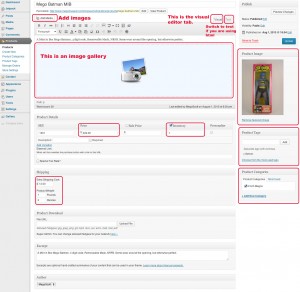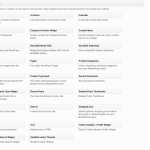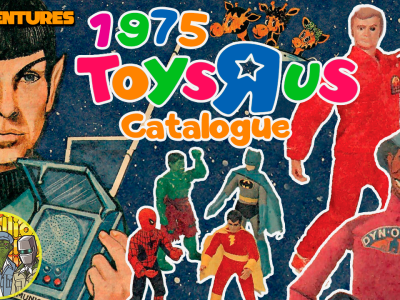Adding Products:
The Products link shows all of your products and you can create new products there. You can also create a new product with the Create New link.
Featured Images:
When you create a new product you must add a Product image. On the right side of the page click Set Featured Image and upload the main image of your item.
This is important, it is what buyers will see on your list of items in your shop and as well as the main marketplace of the Museum.
If you would like to add more images, click the Add Media Button and upload files. If you want to add multiple files it is recommended that you Create a Gallery, this will add a grid of thumbnails for your buyer to click through.
Add any descriptive information you have in the content box.
Product Details
Under product details you can enter a SKU Number if you wish, the Price, the number of items you have in Inventory. (Under store settings you can choose to have out of stock items disappear from the store or remain showing an out of stock notice.
Under shipping you can add extra shipping costs if needed. (Ie, your flat rate is $10, adding $3 to this item will charge the customer $13 shipping).
Product Download: If you are offering a digital download you would enter the file link here.
Categories and Tags
Product Categories and Tags: You should make use of categories, they are helpful to your customer for sorting your store when you have a lot of items. Good examples of Categories would be 8 inch action figures, 3/4 action figures, modern toys, clothing, posters, glasses and mugs. Also company names like kenner or AHI. Good uses for tags would be to further refine by subject such as Batman, Star Trek, Battlestar Galactica.
We do however want to keep categories consistent across the stores. So, your site comes pre-loaded with our most popular categories you can choose from the Product Categories menu on the right side of the page when creating a product. You can also check the categories section under products to see what they are.
If you find you need to create a new category, that is totally fine. There is a master list of categories in the Support Forum. Before creating a new category check the master list and make sure it hasn’t been added already. If it is new, let us know in that thread so we can update the list.
ESPECIALLY IMPORTANT: Set up a TAG with your store name. This will be used by the home page to sort stores. Set up another tag with your store name + featured. (example “Palitoy Featured”) and apply that to at least 4 items you’d want featured on the homepage and mall.
If you make use of categories and tags you will want to add widgets for those features. Go to the Appearance/Widgets Menu and choose the Product Categories and/or Product Tag Cloud widgets and drag them into the Sidebar (Recommended) or one of the Footer boxes.
Next: Customizing Colors and Fonts
Previous: Email Messages